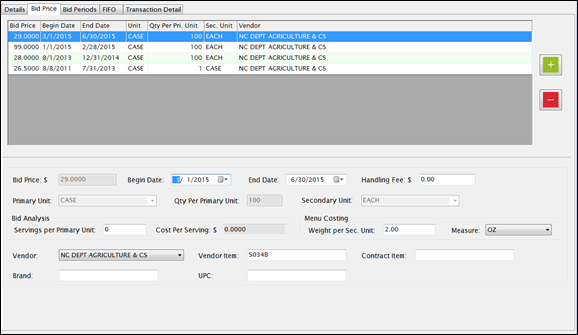
At least one Bid Price record is required for each item. It automatically brings up the Bid Price screen when you save a new item.
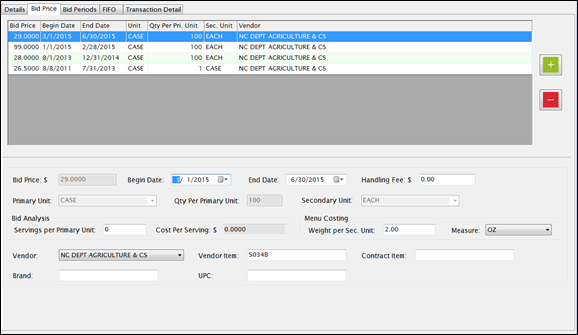
UPPER GRID
LOWER SECTION

Bid Price: $ is the price the vendor charges for one Primary Unit of this item.
Enter the dates this price is effective in the Begin/End Dates fields.
Enter a handling fee per Primary Unit in the Handling Fee ($) text field if there is a Contract Warehouse that handles your warehouse deliveries and a handling fee applies.
Select the standard packaging for the product as ordered from the vendor from the Primary Unit dropdown list. Examples:Case, Box, Carton.
Enter the number of Secondary Units that are contained within one Primary Unit in the Qty Per Primary Unit text field.
NOTE: A warning message will appear if the Qty Per is changed and the item is in WHS.
Select how the product is packaged within the Primary Unit from the Secondary Unit dropdown list. The Secondary Unit can be used when recording Usage, Adjustments and Physical counts. You can also order by Secondary Unit if the box is checked to allow it. Examples:#10 Can, Each, LB (pound).
How to Change an Existing Bid Price or Qty Per Unit
Click the green plus to add a new bid price row.
This section is optional. It is used for calculating the Cost Per Serving in Bid Analysis.

Enter the number of servings in one Primary Unit in the Servings per Primary Unit field.
Example:If the packaging is Case = six (6) cans, enter the number of servings per case, assuming the item is served just as it is purchased (not combined with other items in a recipe).
The Cost Per Serving: $ field is automatically populated if Servings per Primary Unit is entered. It divides the Bid Price by the Servings per Primary Unit.
This information is used only if you are also using Meals Plus Menus and Update Inventory is checked in Menus: Control File.
It is used to calculate the cost of ingredients when they are used in recipes, and also to calculate the usage of Inventory items.

Enter the weight of the product for one Secondary Unit in the Weight per Sec. Unit text field.
Example:If the packaging is Case = six (6) cans, enter the weight contained in one can.
Select Grams, Ounces or Pounds for the Secondary Unit Weight from the Measure dropdown list. This information is usually available on the packaging.
NOTE:Be sure to enter the secondary unit weight.
Example:if the packaging is “Box = 40 LBS” the secondary weight is one pound, not 40 pounds.

Select a vendor from the Vendor dropdown list. This is required.
Enter the Vendor’s ID code that is used for this item for regular Purchase Order in the Vendor Item text field. This will be printed on Purchase Orders.
Enter the Item Number that the Contract Warehouse Vendor uses to identify Warehouse Items in the Contract Item text field. It will be printed on Warehouse Orders and POs for Handling Fees.
Enter the Brand and UPC information in the appropriate text fields, if desired.
 What
is a Warehouse Item?
What
is a Warehouse Item?
Warehouse Itemrefers to any inventory item that is available in the Warehouse/Kitchen.
Warehouse items are usually USDA commodities but they can be anything.
For example, a district might purchase cleaning supplies or small equipment in bulk and store them in the warehouse until needed at the schools.
If an item is Available in the warehouse, which means that the item is On Hand in the Warehouse or Kitchen and not Reserved for an existing open Warehouse Order.
 When
are Vendor Item and Contract Item numbers used?
When
are Vendor Item and Contract Item numbers used?
If you use a Contract Vendor to store and deliver your warehouse inventory, and you also purchase the same items from that vendor when they are not available in the warehouse, the Contract Vendor needs to know which one to ship to the school.
The Vendor Item is used for regular POs where new inventory is being purchased directly from the vendor.
The Contract Item is used for Warehouse orders, when the inventory that the district already owns is being delivered to the schools. It is used on Warehouse Orders and also on Handling Fee POs.