Click
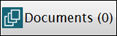 to
add documents to an application.
to
add documents to an application.
The Document Cabinet is available for many functions within Inventory. With this, you are able to add documents to the record and the information is one central location.
Click
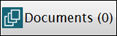 to
add documents to an application.
to
add documents to an application.
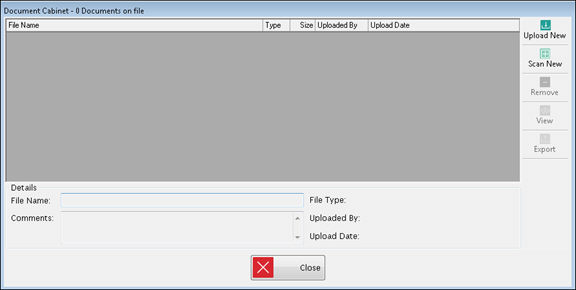
Upper Grid
This displays all the documents currently attached to this record.
Select any record to display more details below. Any comments along with whom and when the document was added to this record will display.
Buttons
Click Upload New to add a new document that has been saved on your computer.
o File Name can be changed and Comments added as needed.
Click Scan New to scan and add a new document directly to this application.
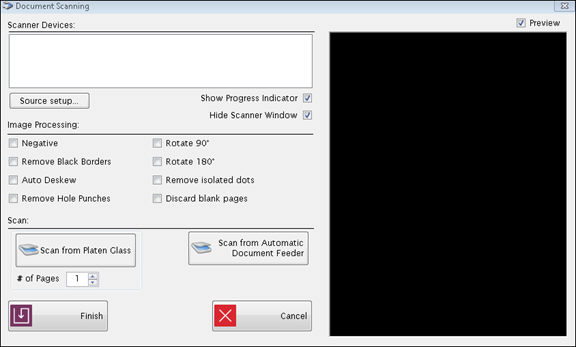
o Select a scanner from the list of available scanners in the Scanner Devices box.
o Uncheck the Hide Scanner Window box to see more advance options for your scanner.
o Use the options in Image Processing to adjust the quality of the scan.
o Click Scan from Platen Glass or Scan from Automatic Document Feeder depending on the type of scanner you are using. When the scan is complete, a preview of the document will show on the right side if the Preview box is checked.
o Click Finish when you are ready to attach the scanned document. The document will be saved in the document cabinet as a PDF.
To remove a document, highlight the document in the grid and click Remove.
Click View to view an existing document. The document will open in read-only status.
Click Export to export a document out of ISIS. A browse box to select where to save the document will appear. Choose location to export the document and Save.
Details Section
This section displays the File Name and type, when it was uploaded and by whom.
Enter any comments about the document in the Comments text box.