
This allows users to import directly from the Aeries API so the district/site’s IT does not need to create and import a flat file on a daily basis.

When the Enable Aeries Integration box is checked on the Aeries screen, Meals Plus will automatically perform a synch with Aeries based on the frequency selected. The automated synch relies on a Microsoft Windows Service to be installed by the district contact.
About Aeries Service
The Aeries Service is a Microsoft Windows Service that runs the student import based on the configured scheduled.
Installing the service:
Starting or restarting the service:
Please use the Reports: Import Logs to view any errors.
The Configuration information needs to be entered before you can do a manual or automated synch.
Select a synch frequency from the Import Frequency dropdown list. You can select from the following:

The user can select to import OldPermanentID from the Aeries field in the grid.
Your district must be using Aeries v4 to be able to import OldPermanentId as Student Number; otherwise, an error will appear and nothing will import.
Match the Aeries field names with the standard Meals Plus field names,so everything imports correctly.
Aeries will import TeacherNumber if the customer is using v1 or v2, and import CounselorNumber if the customer is using v3 or above.
The Map Field (Site or Grade) button allows the user to map Site and Grade fields from Aeries grades to the Meals Plus grades, and you can map the Aeries Site information to a Meals Plus site.
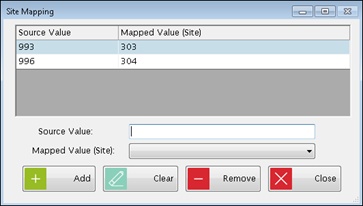
The user has the option to import Serving Number from the Aeries API.
The user can skip this field (default).
The user can select to import OldPermanentID from the Aeries field in the grid.
The preview section displays how the fields from Aeries will be mapped and imported into Meals Plus. This is a tool to help ensure your mapping configuration is correct before doing a full import.
The Manual Sync button will import all Active students fromAeries into Meals Plus using the mapped configuration.