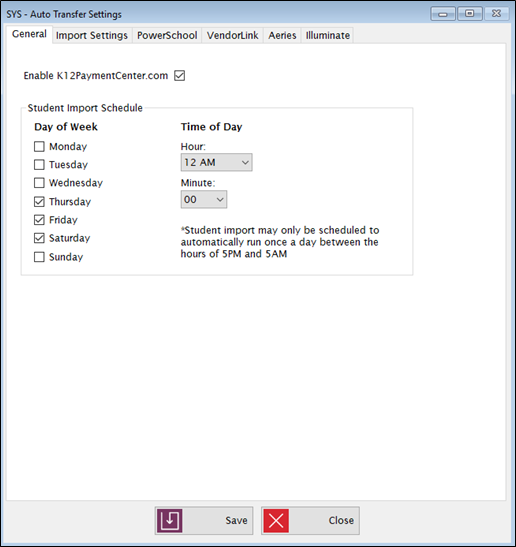
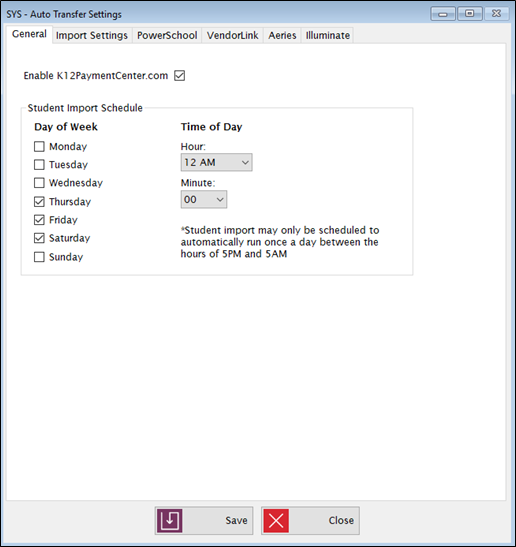
If you are using K12PaymentCenter.com, check the Enable K12PaymentCenter.com box. You do not need to set a schedule for the K12PaymentCenter service.
This is where you set the schedule for automatically importing student data. This service can be scheduled to run automatically once a day, between 5 p.m. and 5 a.m.
Check the days that you want the import to run and select a time (hour and minute). The service will automatically check the import schedule every two hours even if K12PaymentCenter is not enabled.
Use the Import Settings tab to set your file configuration.
When using Auto Import to import a flat file (student file) from a location other than the machine where the Meals Plus Service is running, there are a couple of things that should be accounted for: