
Adjustments may be done any time you need to change the On Hand quantity of an item and the other transaction types are not appropriate.

Adjustments can be positive (to increase quantity on
hand) or negative (to decrease quantity on hand), and can be entered as
Primary or Secondary units.
Example: You could use negative adjustments to correct prior counting errors, or to record losses due to equipment problems.
If an item was received at an incorrect price, and On Hand has already been updated, it can be corrected by doing a negative Adjustment to remove the incorrect price and a positive Adjustment for the correct price.
Click the 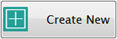 button
to create an adjustment.
button
to create an adjustment.
Check the box next to a Transfer and click
the 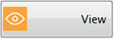 button to display details
of the adjustment.
button to display details
of the adjustment.
Click the 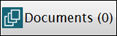 button
to attach documents to
an adjustment. Please
see Document Cabinet for complete
instructions.
button
to attach documents to
an adjustment. Please
see Document Cabinet for complete
instructions.

To enter an adjustment, select the Date and Site. Comments are optional.
Click Load Items to fill the lower grid with a list of all items and the quantity on hand at this site (including future transactions if they exist).
Locate the item to be adjusted and enter the positive or negative quantity.
o Positive adjustments add to the current On Hand. The current bid price will be used to calculate the value.
o Negative adjustments subtract from the On Hand. If an item has more than one On Hand price, there will be a separate row for each price.
o If you are entering adjustments in the lower grid, you will need to select the correct row for the adjustment.
In the example below: Item 20124 was received at (3) three different prices. One entry (highlighted in yellow) was a mistake. To adjust it out, enter -5 on the row that has the incorrect price.
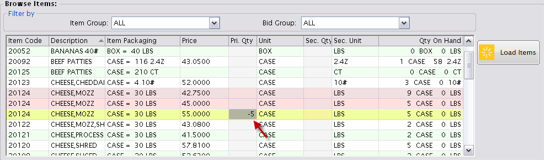
The upper grid will automatically be filled as you enter quantities.
If you enter a negative adjustment in the upper grid, and multiple pricing exists, you will get a popup to select the row to adjust.
Select a row by highlighting it.
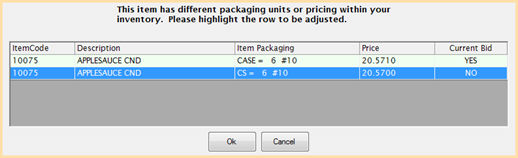
When you are finished, click Save.

Click Save, Update On Hand and Close to process the adjustment immediately.
Click Cancel if you are not ready to process the adjustment. The transaction will not be saved.
When a Physical is saved with a Quantity that is different from the calculated On Hand, it does an automatic adjustment to correct the quantity.
Adjustments that were created automatically from Physicals will show a comment to identify the corresponding Physical transaction number.
Adjustments from physicals always show as Secondary Quantities.