
This screen is for recording physical counts at the end of an inventory period.

If you are using Perpetual inventory, the program keeps track of your inventory on a perpetual basis, providing you with a way to view your on-hand inventory at any time.
However, it is recommended that you take an actual physical count periodically, so that you can reconcile the actual inventory with the calculated values.
This feature is available with Perpetual inventory and you must have rights in System Management: User Setup.
This feature is most useful for summer months when there is little or no activity, or for warehouse sites where all Receipts and Transfers are entered on a daily basis and there is no Usage.
NOTE: It calculates the On Hand quantities as of the selected Physical date based on the closed transactions that have been entered. The system cannot calculate On Hand correctly if all transactions, including Receipts and Usage, are not entered.
For most cafeterias during the school year, it is more accurate to do a physical count and enter it directly into the upper grid of the Physical screen without loading On Hand. Enter each Item Code, Primary Quantity, and Secondary Quantity (if applicable) from the Physical count sheet. You can also use the Load Item button on the lower grid and enter the quantities there.
For Summary users, the Physical counts can be recorded periodically for exporting or reconciling with another database.
Click the  button
to create a physical.
button
to create a physical.
Check the box next to a Transfer and click
the  button to display details
of the physical.
button to display details
of the physical.
Click the 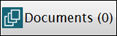 button
to attach documents to
a physical. Please
see Document Cabinet for complete
instructions.
button
to attach documents to
a physical. Please
see Document Cabinet for complete
instructions.
Click the  button.
button.
Select the last calendar day from the Date field.
o If a different date is entered or selected off the calendar, it will automatically be reset to the last calendar day.
Select a site from the Site grid.

 Be sure to
select the correct month. If you select a future date, you will get a
warning but you can still enter and save your Physical.
Be sure to
select the correct month. If you select a future date, you will get a
warning but you can still enter and save your Physical.
When you open the screen, if you have appropriate user rights, the Load On Hand button will be enabled.
If you click Load On Hand, the upper grid will be filled in with the expected On Hand Items and Quantities, based on closed transactions as of the selected Physical date.
Review the quantities in the grid to verify they match the actual quantities on that date. Make any necessary corrections on anything for that date.
o The On Hand is calculated for all items, up through the transaction date selected.
o Any future transactions (after the Physical date) which have affected the On Hand are not included in the calculation.
o To reload On Hand based on a different month, select the new month and check the Date box again. You will get a dialog to re-load On Hand. Click yes to reload based on the new date.
If you click No to Load On Hand, the upper grid will be empty and you can enter all the Item Codes and Quantities. This is the recommend option for users who do not choose to enter all transactions (including Receipts and Usage) on a daily basis.

Click Load Items to display a list of inventory items.
o You can filter the list to limit the items displayed.
o If you enter quantities in the lower grid the items will automatically be added to the upper grid.
When entering a Physical, you may enter quantities by Primary or Secondary Units.
Example: An item is stocked by the CASE, which contains (6) six CANS.
o If you have (3) three full cases plus (2) two extra cans, you could enter Primary Quantity as (3) three, Secondary Quantity as (2) two.
o Or you could enter Secondary Quantity as 20, which would be the same total number of cans.
Enter quantities as whole numbers (Primary and Secondary Quantity).

If different packaging specifications exist in the Bid Price table, there will be multiple lines available for that item as in the example above. Be sure to enter the quantity on the correct line.
You may enter the items in any sequence.
The items and quantities shown in the upper grid will be saved when the Physical is saved.
To remove an item from a Physical, you can either change the quantity to zero or use the minus button to remove it from the upper grid.
You can Save a Physical without closing or updating at any time if you have not finished entering all the items.
Load On Hand is the equivalent of Calculate Ending Inventory in CMS Period Close Report. It picks up any activity that has been entered and will be most accurate for users who do a full perpetual inventory OR for months when there is no activity.
If you don’t enter usage on a regular basis, you will need to remove rows or enter zero for any items that have been used after you Load On Hand. You may want to consider not using Load On Hand and just entering the item numbers and quantities from a count sheet.
With Load On Hand, the Quantity Per Unit and Prices are calculated from the Transaction History for the item. If you enter the Items and Quantities individually into the grid, it uses the current Quantity Per Unit.
If a quantity is increased in a Physical, it will use the item’s current bid price. Decreases will use the prices from Transaction History.
When you close a Physical, it does automatic Adjustments if any quantity is different from the calculated On Hand quantities and it also updates the On Hand quantities to match the quantities entered.
NOTE: Be sure you have entered and saved all other prior transactions. After closing a physical, saving preceding transactions is not allowed.
Example: After you close a physical dated 7/31/11, you will not be able to save any receipts or usages dated before 8/01/11.
 Be sure to
select the correct month. If you Update a future
month, it will prevent running the Transaction Summary for the current
month.
Be sure to
select the correct month. If you Update a future
month, it will prevent running the Transaction Summary for the current
month.
When you are finished, click Save. This message will appear:

If everything is correct, click Save, Update On Hand and Close to Close the physical and update the on-hand quantities.
Otherwise, click Save Only to save your work and you can finish later.
 If
a physical is stuck “in process,” there was an issue with the physical
and it could not be saved. If there is an issue with the data
in the current physical and it cannot be used, you will need to delete
the physical and create a new one to ensure correct inventory information.
If
a physical is stuck “in process,” there was an issue with the physical
and it could not be saved. If there is an issue with the data
in the current physical and it cannot be used, you will need to delete
the physical and create a new one to ensure correct inventory information.
Note: You must have security rights to Close a Physical.
 If you click Save
Only, you can print out a copy of your Physical for review before
it is updated. This may be helpful if it is a large inventory.
If you click Save
Only, you can print out a copy of your Physical for review before
it is updated. This may be helpful if it is a large inventory.
On Save/Update, you will get a list of any expected items that are missing from the physical. If you need to make corrections, click Cancel on the message box. The items will be automatically set to zero if you click OK.
This will ensure that all items with history for the site will be listed on the physical, and it will match the items listed on the Transaction Summary. Previously, there was some confusion because items with history could be omitted from the Physical but would still be listed on the Transaction Summary.
The report shows the Primary and Secondary Physical Counts that are currently entered, and the calculated Value based on the Physical Count.

Value Change will show the amount that the current Physical Count value differs from the On Hand value. If the Physical value matches the On Hand value for that date, the Value Change will be zero. (Value change is shown only with Perpetual Inventory.)
When you want to continue working on it, you do not need to start over. Just select the existing physical and continue where you left off.
When a Physical is closed and updated, it will use the Physical Counts that were recorded to make automatic adjustments to the On Hand quantities if necessary.
The adjustments will be displayed on the Adjustment screen with a notation that they came from the Physical.
This prevents situations where two different users close the same physical simultaneously OR where a physical was interrupted before it was completed.
If a physical is incomplete it will be listed on the screen as IN PROCESS.
o IN PROCESS means that either:
§ It has not finished yet, or
§ It failed or was interrupted before it finished
o If you try to modify a physical that is in process, this message will display:

o In most cases it just means that the update is running and you just need to wait a few minutes for the physical to be completed.
o If a previous update failed, you will need to delete the physical.
Transaction Summary with incomplete Physical:
o If a site has an incomplete physical it will be highlighted in orange in the Physical Status grid. You have two options:
§ You can either wait for it to finish, or
§ Delete it from the Physicals screen
o If you try to run Transaction Summary with an incomplete Physical, this message will display:

If it’s still processing, you just need to wait a few minutes for it to finish.
If it’s been more than an hour and the physical still hasn’t finished, you will need to go the Physical Transaction screen and deleted it before you can run the Transaction Summary.

Check the boxes on the right side of the grid to select the physicals you want to print.
Select Item ID or Description from the Sort By section.
Select None or Account Category from the Group By section.
o None displays a list based on your Sort selection.
o Account Category groups items that are in the same Account Category and print a subtotal for each category. If an item is not assigned to an Account Category it will be listed as Undefined.