
This is where you manage your Inventory sites. School Sites are initially set up and licensed under System Management: Licensing and will be listed automatically.
ID for School Sites is established in Licensing and cannot be edited here.
Search by
Filter by

The Active box is checked if this site is currently in use.
Enter a site or warehouse name in the Name field. This is the school or warehouse name that is used on screens and reports.
Enter a contact name to be used on Purchase Orders in the Contact Name field.
Enter the site’s address in the three Address fields provided for the Shipping Address. This information is used when purchase orders are printed.
Enter the phone number and manager’s email of the site in the Phone #/ Manager’s E-Mail fields. You can enter this information for reference purposes. It does not print on Purchase Orders.
Enter a route number in the Route # field if you want to use the Warehouse Load Report to summarize warehouse deliveries based on truck routes.
 WHAT IS STAPLES DELIVERY?
WHAT IS STAPLES DELIVERY?
Staples Delivery is a feature for districts that use School Daily Menu Orders by Serving Date. This enables them to create an order for the week but have different delivery dates depending on the items. The school only has to create one order and the Kitchen/Warehouse knows when it needs to deliver specific items based on the selected Staples Delivery day, Storage Location, and Staples Route.
Example: A site has a Staples Delivery day of Tuesday for items in the Storage Location Pantry. In School Daily Menu Orders, serving dates from 9/18/17 to 9/22/17 are selected. Inventory creates a total of (6) six orders for the site. The Staples will have a delivery date of 9/12/17 (Tuesday) and will contain all of the items labeled for the Storage Location Pantry. The other (5) five orders will have delivery dates of 9/18, 9/19, 9/20, 9/21, 9/22 and will contain every item not labeled for the Storage Location Pantry needed for the serving date.
Select a site group from the Site Group dropdown list. Site Group changes will affect all Meals Plus products.
Select an order preference for the site from the Order Preference dropdown list.
NOTE: If you do not pay handling fees apply for Warehouse Deliveries, leave the Warehouse Vendor blank.
This is where you select users to be assigned to a specific site.

When you are finished, click Save.
This is where you can select items to be assigned to an ordering Site.
You can also restrict users from ordering directly from the vendor if the site’s ordering preference is set to Warehouse/Kitchen if Available or Warehouse/Kitchen.
NOTE: The Vendor Order column does not display if the Order Preference is set to Vendor Only.
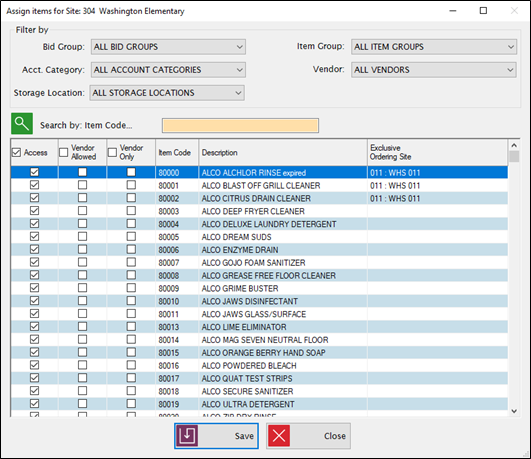
Filter by
Search by

Click the Vendor Only checkbox when the Order Preference is set to Warehouse/Kitchen if Available or Warehouse/Kitchen for that site so sites can order specific items directly from the vendor, regardless of availability in the Warehouse or Kitchen (i.e. Produce, Bread, Milk, etc.).
When processing orders, any item set as vendor only will automatically be assigned to a PO.
Select a warehouse or kitchen option from the Warehouse/Kitchen dropdown in the Exclusive Ordering Site column to select a location this item should exclusively be ordered from. This is optional.
The user can select any Warehouse/Kitchen available as the location this item should be ordered from.
Warehouses/Kitchens available will be from what is set up in the Warehouse/Kitchen Tab.
The exclusive Warehouse/Kitchen location can only be set for items that are not Vendor Only.
If an item has Alternate Item assigned to it, the alternate item can also have an Exclusive Ordering Site assigned to it.
Enter the billing information for this site. This will be printed on Purchase Orders.
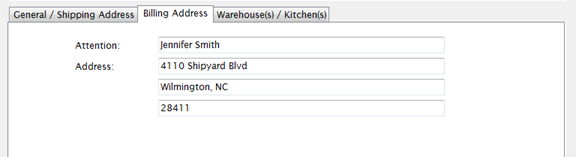
Warehouse(s)/Kitchen(s) Tab
This tab allows you to assign a kitchen and/or a warehouse to sites.
**Need help setting up Warehouse(s) and/or Kitchen(s) with ordering sites? If so, click here for examples.**
The first Warehouse listed is the warehouse that is used for automatic Warehouse Orders created from School Orders.
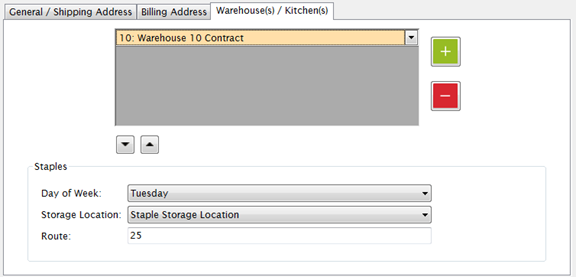
 button to add a kitchen or warehouse to the grid. Repeat until you have the desired about of kitchen(s)/warehouse(es) in the grid assigned to the site selected in the grid.
button to add a kitchen or warehouse to the grid. Repeat until you have the desired about of kitchen(s)/warehouse(es) in the grid assigned to the site selected in the grid.
Example: if a commodity item is to be processed into another item, it can be received or transferred into a Processing warehouse until it is available for use in the cafeterias.

Or,
 buttons to move kitchens or warehouses up or down the list in the grid.
buttons to move kitchens or warehouses up or down the list in the grid. button to delete any kitchen and/or warehouses from the grid.
button to delete any kitchen and/or warehouses from the grid.If all Warehouse(s)/Kitchen(s) are deleted, all sites will be set to Vendor Only for their Order Preference. If a warehouse/kitchen is added back, the Order Preference will need to be manually changed for each site. It will remain Vendor Only until it is changed by the user.
STAPLES SECTION
The Staples section is where you can set up delivery options for inventory items that can be defined as ‘dry goods’ or ‘pantry’ items. These items will be delivered on the same day every week, be stored in the same storage location, and have a different truck route than your other orders. The school only has to create one order and the Kitchen/Warehouse knows when it needs to deliver specific items based on the selected Staples Delivery day, Storage Location, and Staples Route.
Set up begins here on Site Setup, continues on Item Maintenance or Assign Storage Location where you assign the storage location to items, and then finishes on the School Daily Menu Orders form.
NOTE: These fields are not required; however, if one is selected, the other two must also have selections.